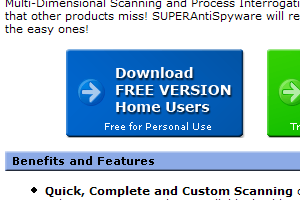SuperAntiSpyware Tutorial |
 |
|
by Oscar Sodani
|
| April 10, 2008 |
|
Oscar Sodani is a founder of Help2Go and owner of Help2Go Networks, an IT consulting firm in the Washington D.C. area. Oscar holds the CISSP certification as well as industry certifications from Microsoft, Cisco and Novell.
Lately, many malware experts have been recommending SuperAntiSpyware as an excellent tool to remove malware (harmful programs) from your PC. Used in conjunction with a good antivirus program (like AVG), you can keep your computer working perfectly. Our SuperAntiSpyware tutorial will show you how:
SuperAntiSpyware - Step by Step- Click here to download SuperAntiSpyware. You will want the Free Edition to start out with, so click on the graphic that looks like this.
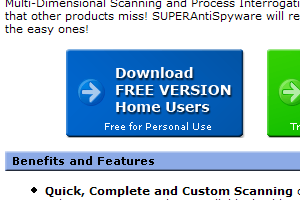
You might be presented with a comparison to the paid product - just look for the same download graphic for the free edition and click on it again to get the actual program. - Once you have downloaded it, click on the icon to start the installer

- In the SuperAntiSpyware installer, just keep clicking next and agree to the license agreement. All the default options are just fine.
- When the installation has finished, it will ask you whether you want to check for the latest updates. Choose Yes.
- The SuperAntiSpyware setup wizard will now start. Again, go ahead and keep clicking Next - you don't have to enter your email address when prompted.
- When the wizard has finished, it will ask whether you want to protect your home page from being changed. The answer to this depends on how often you yourself change your home page. I change mine once in awhile, so I choose DO NOT PROTECT. If you always have the same home page, by all means, Protect it.
- Click Scan Your Computer

- Then choose a Complete Scan and click Next

- SuperAntiSpyware is now going to scan your computer for harmful programs, known as malware or spyware.
- When it is done, and it may take awhile, it will pop-up a report. Click OK.
- Now you will see all the items that SuperAntiSpyware thinks may be harmful. We suggest taking SuperAntiSpyware's recommendations and clicking Next to quarantine and remove the harmful items. Only deselect an item if you are absolutely sure that it is OK.
- Click Finish, then Close to exit SuperAntiSpyware.
- Reboot your computer. If you were having problems with your PC, check to see if they are still there - hopefully SuperAntiSpyware helped fix your problem!
If you have malware problems frequently, purchasing the program is a good idea. The paid version allows you to schedule nightly scans of your PC, as well as enable real-time protection, so it will stop malware before it infects your PC.
Have a question? Need help? Get free, friendly person-to-person help with your computer questions or spyware questions in our help forums!
|